Tap Continue to Verify Billing Information
Sometimes you may see a popup saying "Verification Required" when attempting to download a new app or update an existing app. The error message may ask you to "view billing information" or "verify your payment info." Even though the message says billing or payment verification, you may get this message when you try to install a free app. The obvious question you may have is, "Why am I getting this to install a free app?" Until it is fixed, this error will keep popping up. You may experience this on your iPhone or iPad. This article explains what you can do to fix this problem.
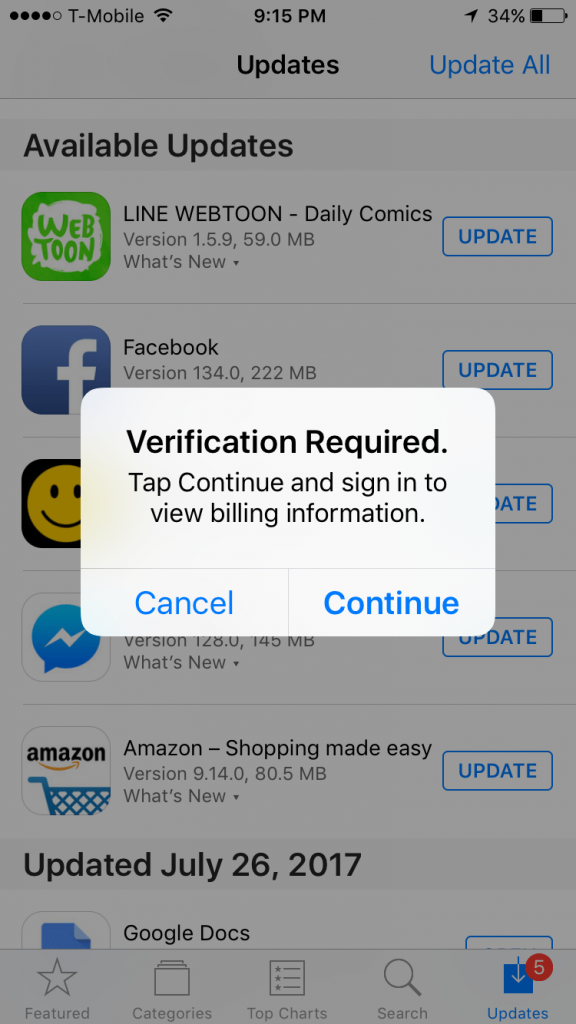
A similar error also may appear if you are using Family Sharing. If you are the family organizer you may get a similar error asking you to share a code.
Why does 'Verification Required' appear?
There can be several reasons you see this error:
- If you never downloaded an app, either paid or free, on your iPad or iPhone before.
- If something is wrong with the current payment method associated with your Apple ID. Thus Apple is unable to charge you.
- If you have an unpaid balance on your account.
- If your payment method has not been updated as required by Apple.
There are a few ways to get rid of this error message. The options are listed below and will be explained in more detail in the following sections.
- Check to see if you have an outstanding balance. Unless this balance is paid, you won't be able to remove your payment method.
- Update your payment details or add a new payment method.
- Remove your faulty payment details so that no payment method will be associated with your Apple ID. If you do this, you won't be able to buy paid apps until you add a valid payment method. Furthermore, as stated above, you won't be able to do this if you have an outstanding balance or an active subscription, including iCloud.
Check and pay your unpaid balance
Let us start with this one. Follow these steps:
- On your iPhone or iPad, go to Settings > Your Name > Media & Purchases > View Account > (if asked enter your Apple ID password ) > Purchase History. If there is an outstanding balance, you will see it here.
- If you have an outstanding balance, you will see a red text saying Amount You Owe. Follow the onscreen instructions to close this balance. You can also use gift cards.
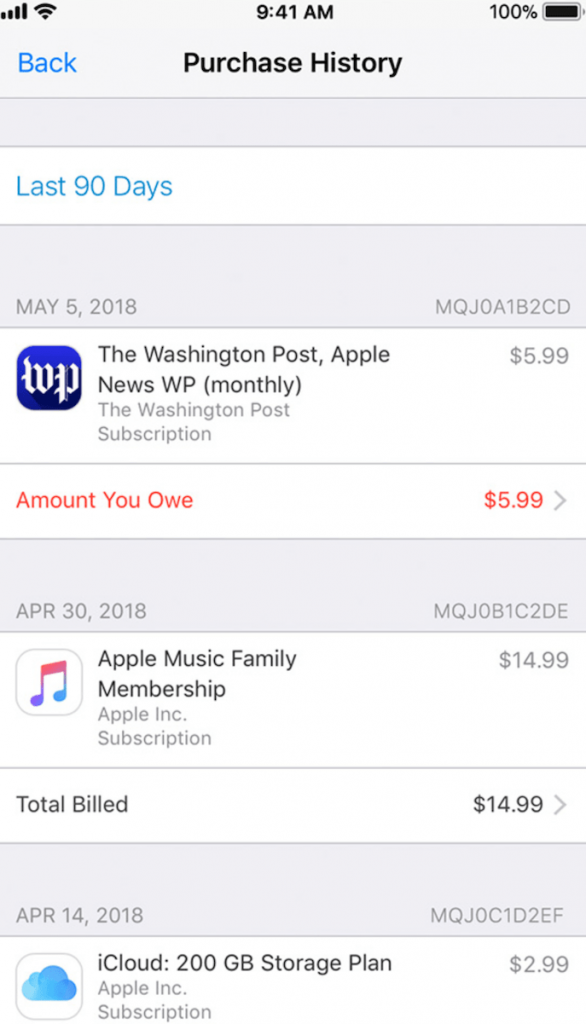
If you have an outstanding balance, you will need to update or add a new payment method. See the next step. If you don't have an outstanding balance, you can either update your payment method or remove all of your payment methods.
Update, add or remove payment method to fix the 'Verification Required' error
Perhaps your card expiration date has passed, or your bank blocked your account. Whatever the reason, you can update the payment details that Apple has on file for you. Here is how:
- On your device, go to Settings > Your Name > Payment & Shipping.
- Enter your Apple ID password, if asked. Then you may do one of the following:
- Add a new payment method: Tap Add Payment Method. You can add a credit/debit card or PayPal.
- Update one of your cards: Tap the payment method you want to update. Then, you can enter a new card number, CVV code or expiration date. As you can see in the screenshot below, one of my cards has expired, and I need to update it if I want to use it. Update your payment methods if you want to, then tap Done.
- Remove a payment method: Tap the Edit button located in the top-right corner of your screen, then tap the red minus (-) button to remove a payment method.
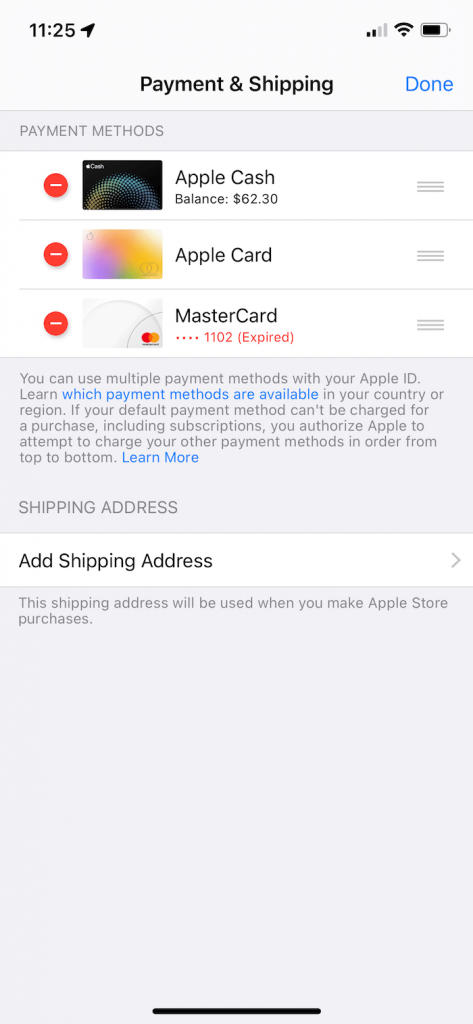
Please note that you will not be able to remove ALL of your payment methods unless all of the following conditions are met:
- You have no active subscriptions. Again this includes your iCloud and app subscriptions. You will need to cancel them if you have any.
- You have no outstanding balance.
- Family Purchase Sharing is not enabled.
To sum up, to fix this problem, you will either have a valid payment method on file or no payment method at all. If you remove all of your payment methods, you will need to add at least one later if you want to purchase a paid app.
Related articles
- Your Payment Method Was Declined. Please Enter Another Payment Method
- Please Contact iTunes Support to Complete This Transaction
- App Store Keeps Asking For Credit Card Info? Fix
- Your Purchase Could Not Be Completed, Fix
Source: https://macreports.com/app-store-says-verification-required-for-free-apps-how-to-fix/
0 Response to "Tap Continue to Verify Billing Information"
Postar um comentário